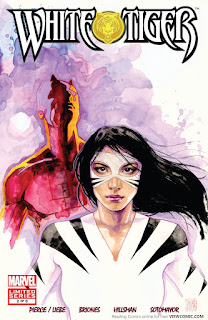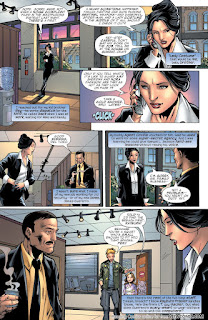Worldwide Analog Color Video Systems...
or, Why NTSC is Not Your PAL
by Timothy Liebe
(originally published in VIDEO MAGAZINE, ©1997)
You've shot a videotape of your child's graduation, and
decide to send copies to your aunt in
Frankfurt and your cousin in Warsaw. You make
tape dubs just like your VCR's instruction manual tells you to, carefully pack them in protective shipping
cases, and clearly mark "Videotape"
on both the package and the Customs label. Six weeks later, you get agitated phone calls from both your
aunt and your cousin telling you that
the tapes they got were completely unviewable, even though you'd watched the dubs before sending and
they looked perfectly fine! What you've just come up against your first example
of how incompatible the United States' video system is with the video systems
of most other countries on Earth, which are in turn often incompatible with
each other.
Explaining what each country's system is, and why it's that
way, will require my throwing some complicated terminology your way. Hopefully,
though, this article will help you grasp the basics of different worldwide
video standards without my having to descend into too much obscure
technobabble — and even suggest a few pieces of video equipment that can help
your videotapes become true globetrotters.
Black-and-White Video: In the Beginning....
Although different forms of television broadcasting were
patented in Japan, the United States and England as early as 1926, both the
Great Depression and World War II inhibited the widespread use of the new
medium in any form until after 1945. From then on, black-and-white (or
"monochrome") television exploded all over the globe — in a number
of different directions.
While the United States adopted a standard known as
"system M", which sends out video at 30 frames per second
("fps") with 525 lines of vertical information, most of what used to
be Western Europe chose instead to use what's called the "CCIR
system", broadcasting at 25 fps with 625 lines of vertical information.
The former Iron Curtain countries, not surprisingly, selected a similar but
different system from CCIR called the "OIRT standard", which also
broadcasts a 25 fps, 625-line signal — but with the sound signal carried 6.5
megahertz (MHz) above the visual signal (as opposed to CCIR's sound portion
being carried 5.5 MHz above the visual portion).
(NOTE: "Vertical resolution" remains constant in
each different video system, and is not to be confused with the variable lines
of "horizontal resolution" that you see hyped in ads for VCRs and
camcorders.)
Confused yet? Well, there's more — note I said "most of
Western Europe" in the above paragraph, because France adopted a whole
different standard from anybody else! Known as "system E", it
broadcast video at 819 lines of vertical resolution, which made their TV
totally incompatible with television used just about everywhere else. To add to
the fun, the United States' "Armed Forces Radio and Television
Service" ("AFRTS", mockingly called "A-Farts" by American Servicemen worldwide), which set up television broadcasting for
American servicemen and their families stationed overseas, threw its
totally-incompatible system M signal into Europe's video stewpot.
Why the Different Frame Rates?
Now's probably a good time to explain why system M
television broadcasts at 30 fps, while other systems broadcast at 25 fps. In
the United States, Canada and Mexico, AC electricity comes into our homes at a
frequency of 60 cycles per second, or "Hertz" ("Hz"). When
television was starting out, it was simple to make that 60 Hz "power line
frequency" synchronize a TV signal at 30 fps, since each frame of video
consists of two half-frames, known as "fields". In most of the rest
of the world, however, electricity has a power line frequency of 50 Hz — which
synced up nicely to 50 fields of video per second, or 25 fps.
As technology improved, building TV sets that could
synchronize the signal based either on a transmitted sync pulse (used for
monochrome TV) or on a built-in frequency crystal (used for color TV) became
both affordable and more reliable than trusting to local power line frequency.
However, since the TV signal still had to be compatible with older television
sets, the original field rates were kept* as local video standards.
"This Program is Brought to You in Living Color--on
NTSC"
The first system of color television to be a national standard
was in the United States, back in early 1954. This system, recommended by the
U.S.' National Television System Committee ("NTSC"), is known as
"the NTSC system". Developed by NBC's then-parent company RCA to be
compatible with system M monochrome television, it beat out a competing system
supported by rival network CBS. (For an interesting background on the long — and
occasionally ugly — battle RCA and CBS waged to get their respective systems
declared the NTSC standard, read Robert Metz’s REFLECTIONS IN A BLOODSHOT EYE.)
One major advantage the RCA system had over CBS' was
that it managed to place the "chrominance" (color) information for
the picture within the overall visual portion of the television signal, rather
than requiring it to be carried separate from the "luminance"
(light-and-dark information, which makes up a monochrome picture — and is
represented by "Y" here, and in most technical discussions) portion
like audio is. Since there's only so much space on the electromagnetic spectrum
("bandwidth") that can be used for television, and since the
broadcast channels had already been set up for monochrome TV, CBS' system would
have required completely revamping the size and placement of television
channels. This would not only have reduced the number of available TV channels,
it would have also meant that everyone with an existing TV set would have had
to get a new one.
NTSC was later adopted by Canada, Mexico, Japan and South
Korea, all of whom broadcast monochrome TV in system M. Also, RCA's system
being chosen as the NTSC standard meant that other countries working on color
television strove to make their systems compatible with their monochrome TV as
well.
SECAM and PAL — or, Why NTSC Didn't Become the World Standard
Between 1953 and 1967, the countries of Europe worked to
create a color television standard that would be compatible with their
monochrome standards. Originally, NTSC was field-tested in Europe, but didn't
work out. This was due to how the European television systems were
different from America's system M, and that the NTSC signal's "color
subcarrier" (the chrominance information buried in the visual portion of
the picture) needed to be precisely aligned so the color would come out
right.
After trying and rejecting several different systems, both
the French and the Germans hit upon two different solutions, at nearly the same
time, that worked nicely for their respective television systems. The French
system, called "Sequential Couleur Avec Memoire" ("Sequential
Color Plus a Memory"), or SECAM for short, was developed by the Compagnie
Francaise de Television of Paris, and implemented by France in 1967, with
Greece, the former USSR and Iron Curtain countries following suit soon after.
The German system, called "Phase Alternation Line", or PAL, was
developed by Telefunken Company, and adopted by both Germany and the United
Kingdom, also in 1967, with European countries not already using SECAM
accepting it in later years.
How Color TV Works — Made VERY Simple
All three color systems (NTSC, PAL and SECAM) use a color
subcarrier frequency embedded in the visual portion of the television signal to
ensure compatibility with existing monochrome television channels. In all
systems, the color subcarrier is sent with red color information (shown by an
algebraic calculation of "red minus luminance", or "R-Y")
and blue color information ("blue minus luminance", or
"B-Y"), distinguished in one way or another from each other.
Okay, but television color's not just red and blue, it's
red, blue and green! So where's green in all this? In all three systems, a green signal could be created by blending the red and blue
signals together ("red minus luminance plus blue minus luminance equals
green minus luminance", or "R-Y + B-Y = G-Y"). That's how you
get green on your color TV set — and also why, when color on your TV set's out
of whack, you usually get a lot more green than you wanted!
Fine — but what's all this "minus luminance" stuff?
That's the result of creating color standards that would be compatible with
monochrome television. Since most of the bandwidth of a television signal is
taken up by luminance information anyway, which carries the basic picture in
monochrome, you don't need to send light-and-dark information twice with the
color. All you need to do is make sure the chrominance (color) information gets
separated from the luminance information within your TV set.
In high quality
sets luminance/chrominance separation is done by what's called a "comb
filter", which sends your color subcarrier to a different part of your
television from your luminance information to be separated into red, blue and
green signals. In inexpensive sets, the part of the luminance signal that shares
the same frequencies as the chrominance signal is ignored, so some picture
detail is lost. Happening at 50 or 60* fields per second, the separation into luminance and
chrominance and further processing to derive red, blue and green primary colors
sent to the screen, looks to your eye like the whole picture's in color.
How NTSC, PAL and SECAM are Different
As you can see, the three major color television systems
aren't really that far apart. So what makes NTSC, PAL and SECAM incompatible?
Where the systems differ is simply in where in the bandwidth, and how they send,
the color subcarrier. In both NTSC and PAL, the subcarrier is sent with the R-Y
signal a certain degree out of phase to the B-Y signal. The difference between the
systems is where in the visual portion of the picture the subcarrier's sent (at
the 3.58 MHz point in the 4.2 MHz visual signal bandwidth in the case of NTSC,
and at the 4.33 MHz point in the 5 MHz visual signal bandwidth for PAL), as
well as a reversal of the color signal on alternate lines in the Phase
Alternate Line (PAL) system.
In the case of SECAM, however, they decided to sidestep the
whole problem of sending their color subcarrier signals out of phase (which was
what caused all the problems with using NTSC in Europe). What SECAM
does, instead, is send out the chrominance information on alternate lines —
R-Y on odd lines, and B-Y on even lines.
It doesn't seem like much, does it? What it means, though,
is that when you combine it with NTSC broadcasting at 30 fps* and both PAL
and SECAM broadcasting at 25 fps, NTSC signals won't play on either PAL or
SECAM video equipment, and vice versa — and that neither SECAM nor PAL equipment
will play back each other's color or sound portion of the picture.
Unless, of
course, you have video equipment designed to translate more than one
standard....
Multistandard Televisions and VCRs
Since all countries on the North American continent use the
same color television standard, NTSC, the concerns about getting or receiving
an incompatible TV signal may seem very remote. And, until recently when VCRs
and camcorders became common appliances in middle-income homes around the
world, it probably was. After all, how likely was it ten years ago that you
might be getting a videotape from Germany, India or even Russia? (For that
matter, how likely was it ten years ago that you'd be able to play that tape if
you got it?)
In Europe, Africa, parts of Asia and South America, however,
they've been dealing with different video standards in nearby countries for
years. Part of the incompatibility was politically motivated, of course — it's
no surprise that the leaders of Iron Curtain countries might not have wished their
citizens to view "decadent" Western European television, after all!
Even so, video equipment manufacturers in other parts of the world have been
working on the problem of different video standards in their own backyards for
years.
These days, most television sets sold in Europe and
industrialized Asia are capable of receiving not only their country's native TV
standard, but also the other two standards as well. While less common, high-end
VCRs capable of at least playing, if not recording, PAL, SECAM and NTSC tapes
are available from virtually every manufacturer who sells overseas. If you
happen to wander into an electronics store in a major American city that sells
"grey market" goods (not meant for sale in the U.S., and any
warranties are automatically void if you buy and use them here), you'll see
multistandard monitors and VCRs from Sony, Panasonic, JVC, Hitachi, Toshiba,
RCA and others.
Fortunately, you don't have to purchase a grey market VCR if
you want to dub tapes for the hypothetical aunt or cousin I first mentioned in this article. While the United States isn't quite as eager as the rest
of the industrialized world to own multistandard VCRs and/or monitors, there
are a few marketed for use in the U.S. complete with a warranty honored here:
Panasonic's AG-W1 Universal VHS VCR — This breakthrough VCR
is capable of both recording and playing back VHS tapes in any video system in
the world, even the oddball ones like Brazil's PAL-M and Argentina's PAL-N. It
can also play back any S-VHS tape in any system, though at standard VHS
resolution. There's no tuner, though — as the "AG" prefix on
Panasonic's model number indicates, this is part of their prosumer "Pro
Line" of equipment. While not cheap by consumer standards with a suggested
list price of $3,275.00, it's a great deal less expensive than conversion
setups used to be. It's especially popular with small businesses serving large
foreign populations, where they can offer inexpensive conversions of their country's television to people living in America.
Panasonic's FT-2700 Color Video Multisystem Monitor — If
you've already got a non-NTSC VCR and simply want to watch tapes on it, this
high-end 27" diagonal monitor can play back signals from NTSC 3.58, NTSC
4.33 (another oddball format, it's an NTSC signal but with the video placed at
4.33 MHz, where PAL would put it), PAL and SECAM. Like the AG-W1, it doesn't
have a built-in tuner, though it can accept either video or S-Video A/V inputs.
With a suggested list price of $2,580.00, it's generally used for presentations at
multinational corporations.
Aiwa's HV-MX1 Multisystem VHS VCR -- Though not quite as
universal as Panasonic's AG-W1 (it can't handle PAL-M or PAL-N, and it can only
convert SECAM into its monochrome format, MESECAM), with a suggested list price
of $750.00, it's also less than a fourth the cost. Its input and ouput picture
quality aren't as good as the AG-W1's, either, but it's capable of converting
NTSC and PAL back and forth at the quality of a mid-range home VCR. If you've
got relatives or friends overseas with whom you swap videotapes, this is an
excellent buy.
I hope that this brief overview of worldwide television
standards, both color and monochrome, has helped clear up a few things about
why video standards in different countries are so divergent. With the fall of
the Iron Curtain, the opening of new markets around the world, and the ease of
making friends with foreign citizens available through the Internet, Americans
are more likely than ever to find themselves swapping videotapes with people
from other countries. It would be a shame if we couldn't watch them, wouldn't
it?
----
* 59.94 fields/second or 29.97 fps, to be more precise about it — the result of NTSC needing that .06 field/sec. as a "guard band" to keep the color information from interfering with the sound information. A more precise explanation can either be found here on Microsoft's page about NTSC and VGA, or this 2011 TV Technology blog post.